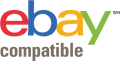Frequently Asked Questions (FAQs)
How can an item be listed?
We want you to enjoy being a member of our community here at GETVAN. We also want you to be fully aware of the service process we provide to you here. For this reason, we have compiled all the most commonly asked questions right here. Then you will know exactly what to do when connecting with transport providers or clients.If you have an enquiry which isn’t covered here feel free to contact our customer services team and they will be happy to help you.
Listing an item is easy, quick and completely free on GETVAN
There is no obligation as to how many items you list here at GETVAN. Nor is there any obligation at all for you to accept any transport provider bids.
In order to list an item, you must visit www.getvan.co.uk/send-goods or you can click ‘List a Delivery’ on the homepage of the site.
Here are the five steps to list an item:
1. Firstly, select a category and sub-category of the item you want transported. (e.g. couch, table, etc.)
2. Enter the Ebay item number below the sub category if you are listing an ebay item. GETVAN will handle it from there.
3. Enter all of your item details.
4. Upload up to ten photos
5. Enter all of your contact information.
6. Check over all the details and confirm they are correct.
Once the item is listed, the transport providers that are interested in your listing will be made aware your item has been listed. Then they will be welcome to submit a quote for transporting your item.
The reason they may be alerted is if your listing matches your preference in any of these ways:
1. Your location ( e.g. Bournemouth)
2. The type of item being shipped (e.g. Motorcycle)
3. The location of your item (e.g. Bristol)
Remove the listing as soon as possible if you decide it does not need to be shipped. Then it saves any unnecessary bidding on the transport provider’s part.
How to get more quotes?
To make your delivery more attractive, there is no one special secret. However, it is advised that you add as many details as possible to your listing. If there is a better understanding of the task at hand, it will be more appealing to the transport provider. Another way you can increase your chances is if you are flexible with delivery dates. Make sure as well that your item is in the correct category.
Who and when do I pay?
A deposit is required in advance to GETVAN. This is in order to secure your chosen transport provider. This is only accepted after a bid. You can pay through Paypal, Google Checkout and all major cards are accepted.
Once you have paid the initial deposit, the remaining amount is then paid to the transport provider directly. The details of payment will be agreed personally between you and your transport provider. There are no hidden extra fees with us. The amount you agree on, is the amount you will pay.
How can an ebay auction item be imported?
We are a member of the Ebay Developer’s Programme. We are completely compatible with Ebay.
The factors that can influence decisions to bid on the items on ebay can be the long distances involved and also the high postal costs. GETVAN will automatically populate the field related in delivery process list when you enter the ebay item number in the field provided.
Follow these easy steps:
1. You will be asked, after selecting a category and sub category on step 1, whether your item is an ebay item.
2. If it is, tick the box and then you will be asked for your ebay item number
3. Enter your item number and your ebay ID and then click IMPORT.
Because the site is compatible with ebay, the fields on step 2 and 3 will have all the details of the delivery listed on ebay.
Customers can list items they have already won, items they are interested in and of course items they are bidding on.
Ebay specific icons that allow TPs to distinguish the status of important listings on ebay from regular GETVAN listings have been created by us. If at any time you drop out, please make sure you remove the listing as soon as possible.
How to alter your email notices?
If you want to manage your notifications, click the ‘preferences’ blue hyperlink which you will find in the central left module of your dashboard. These email notifications will provide you with up-to-date information on all of your activity with your delivery.
You will automatically receive email notifications when:
• You accept a bid
• A transport provider sends you a message
There is an option of being sent a notification when:
• A new bid is received on my deliveries
• My delivery is about to expire
• A bid is withdrawn on my delivery
Notifications are there for your convenience. When you receive more notifications, you will gain a better understanding of your activity.
How to be certain items will be delivered in right condition?
There are many ways. Firstly, you must make sure you wrap and package your item/s as best as possible. Then, there is less chance of it getting damaged during transit. A check in and check out document is also provided to each client. Both parties are made to sign this document.
If you log into your dashboard, you will see the ‘Accepted/Feedback’ tab which is in pink, and click the button ‘details’. Here, the documents can be found, and you can also find all the details you need in order to contact the transport company.
How to accept a quote?
Press the ‘view bids’ page on your dashboard. You can find this by clicking the view bids button. Then follow the payment procedure to complete it all. Make sure you leave feedback so that other clients are able to make the most informed decision possible. You will also receive all the information of the transport provider. Deposits can be made to Paypal and other safe credit cards.
How can you be sure a Transport provider is reliable?
GETVAN wants to give both clients and Transport Providers a protected neighbourhood where they can cooperate to common profit. To guarantee this, we have made a response and proposal rating framework which will permit Transport Providers / clients to measure how solid an alternate gathering could be dependent upon past employments. All response scores can be seen when you click on the Transport Providers name.
If it’s not too much trouble try to remain conscious that all Transport Providers are obliged to confirm themselves. It is not necessary to finish the check transform however a Transport Provider with an unconfirmed status may as well dependably be addressed. All new Transport Providers joining to GETVAN will have a time of time (typically not more than one week) when they will hold an unsubstantiated status, Transport Providers that have been dynamic on GETVAN for more than one week and whose status remains unconfirmed ought to be addressed. Continuously guarantee you have checked the confirmation status of each one Transport Provider before you acknowledge an offer. This might be seen on the Transport Provider's profile page and your ‘view bids’ page found on your dashboard.
How to decline a quote?
If you don't mind NOTE - clients are under no commitment to acknowledge any offers. For the uprightness of the site, we encourage clients to promptly decline offers that you don't aim to acknowledge. This urges TPs to either re-offer or suspend with any further offering. TPs are continually booking voyages all around the UK, so the snappier answer on offers, the simpler and more productive it is for TPs to orchestrate their day by day operations.
Clients can see all dynamic offers by heading off to their "Dashboard" and pressing the pink 'View Bids - Accept' bind. You will get an email when any new offers have been put - with the choice to decline it in the event that you so wish. In the wake of declining an offer, a pop up box will permit the client to enter an excuse for why they decided to release the offer. This characteristic is discretionary yet will help TPs figure out if they may as well re-offer or not (e.g. assuming that the client accepts the offer was excessively unreasonable).
How would I remove my listing from the site?
Clients can remove a posting at any time throughout the live auction. GETVAN encourages clients to remove delivery jobs that have no longer require completion.
This is for the benefit of the Transport Providers so they don't waste time bidding on jobs that don't have to be delivery any more, and also for other clients like yourself who may be denied their services if they are unable to plan their activity properly.
To remove a posting, head off to your Dashboard and place your listing being referred to and click the "remove" button right to the right of the pink 'View Bids - Accept' button. You will then be requested to confirm the removal of the item and the explanation behind the removal (optional).
How to enroll in GetVan?
Enlisting on GETVAN is a straightforward and expense free process.
You can either sign up when first entering the site by clicking the pink sign up catch on the upper right of the home page, or as you are posting your delivery work.
You won't have the ability to record a delivery work onto GETVAN before you have joined as we oblige your email address with the goal that we can advise you about your delivery.
To sign up now head off to www.getvan.co.uk/sign-up.
Clients who aren't enlisted but wish to record an item will be redirected to the enlistment pages after confirming the listing. After registering you will immediately be redirected to your own 'Dashboard'.
Listing items on GETVAN is totally free, unbelievably simple and will save you up to 75% off all deliveries.
How to operate with 'My GETVAN'?
All Users have admittance to a particular 'Dashboard', which acts as your home page for all activity. From here you have the ability to:
Oversee and alter all your own listings
Re-record any withdrawn, terminated or comparable item posted
Stay up to date with the latest and the most recent offers and site action
Alter Profile and Preference settings
View and answer Messages
Leave feedback
What if you lose or forget your password?
Don't stress - Just click the 'forgotten your password’ button connection on the LOGIN pop -up page at the site door. An email will be sent to you in no time with a PC created password to be utilized with the enlisted email address.
Having picked up access to the site, GETVAN urges you to change your password to an alternate of your decision utilizing the 'Edit Profile - Account Details' tab.
How to change your email address?
Once in your "Dashboard" head off to 'Edit Profile' and afterward Account Details. Change your email address likewise and save changes before leaving the page.
GETVAN does not permit usernames to be changed. This is to prevent fake action by guaranteeing an exact history of every Customer/TP.
How to set your email notices?
You will be advised by a compulsory email when:
You gain another message from a Transport Provider
You acknowledge an offer
You additionally have the alternative of being sent an email notice;
the point when another offer is gained on one of my deliveries
the point when an offer is withdrawn on one of my deliveries
the point when my conveyance is going to terminate
These messages allow you to have a complete record of all your activity past, present and future.
How to set your text message warnings?
As well as messages, clients could be informed of Transport Provider offers by SMS.
This is a completely free service. To enter a mobile number, this is carried out on Step 4 of the posting process simply before you press the pink "affirm" bind. You will accept SMS's at whatever point another offer is set on your posting.
Posting Items
The most effective method to record an Item
Posting something on GETVAN is quick and FREE.
Clients can post whatever and however many items they want and are under no commitment to acknowledge any offers from any Transport Provider (TP).
To post an item, head off to www.getvan.com/send-products or click the 'Post A Job' button the homepage header bar.
The 4th stage, 1st page listing procedure comprises of:
• Step 1: Select a class and sub-classification of the thing you wish to transport (e.g. Vehicle Transportation - Car). Assuming that posting an ebay item, essentially tick the case 'this is an ebay item' and enter the ebay auction number beneath the sub-class and GETVAN will do the rest.
• Step 2: Enter item information and transfer up to 10 pictures.
• Step 3: Enter both the pickup and drop off items incorporating dates you have as a primary concern.
• Step 4: If you might want to Upgrade your posting, enter a most extreme value, enter a promo code or to appropriate SMS messages, kindly do so in Step 4
After the thing is recorded, all applicable Transport Providers who are intrigued by your posting will be cautioned.
They are notified on the grounds that their inclination match your posting in one of the accompanying ways:
1. The nature your item being sent (eg. a Motorcycle)
2. Your area (e.g. Bournemouth)
3. The area of your item (e.g. Bristol)
If it’s all the same to you change and choose not to have the posting delivered, please remove the posting as quickly as time permits, this then spares the TPs from making unnecessary offers.
Posting items from eBay
GETVAN is completely compatible with the online retail organization ebay and is a part of the ebay designer's programme.
A critical component affecting individuals' decision to bid on ebay items might be the high conveyance expenses and long separations included to move the item that they need. Basically enter the ebay Item Number in the field gave and GETVAN will immediately populate the related fields in the list of a delivery process.
Simply follow these straightforward steps
In the wake of selecting a category and sub category on Step 1, you will be inquired as to whether your item is an ebay item.
In the event it is, tick the boxand an open field will come up requesting the ebay item number.
Enter the ebay number and your ebay ID in the fields and press IMPORT.
Because of the site being compatible with ebay, all fields on Step 2 and 3 are auto populated with the portions from the delivery recorded on ebay.
Clients can list either ebay things they're offering on, intrigued by or things they've recently won.
GETVAN has made ebay particular icons to permit TPs to recognize the status of imported listings on ebay from general GETVAN postings. Like before, please make sure to remove your GETVAN posting when you drop out of the ebay bidding process.
How to upload pictures?
GETVAN encourage clients to upload listings with pictures. This will expand the measure of offers you'll gain and it likewise gives the TP a clearer thought of the delivery item.
Including pictures is Step 2 in the listing a delivery process. Pictures compatible with GETVAN incorporate JPEGs, GIFs and PNGs.
When you have any issues transferring a picture please contact GETVAN.
Shipping Details
GETVAN clients are urged to enter however much detail as could reasonably be expected when posting a job to escape any perplexity over the posting and to guarantee the best cheapest quote.
We require clients to enter the size and weight of the item being delivered. In the event that these aren't accessible, please leave the fields blank. Please be aware that TPs may overlook your listing if there is not enough information.
How to decline a bid?
Important - clients are under no commitment to acknowledge any bids. For the honesty of the site, we encourage clients to quickly decline bids that you don't wish to accept. This urges TPs to either re-offer or cease with any further offering. TPs are continually booking journeys all around the UK, so the faster you answer on offers, the less demanding and more effective it is for TPs to orchestrate their day by day operations.
Clients can see all dynamic offers by heading off to their "Dashboard" and pressing the pink 'View Bids - Accept' button. You will gain email alerts when any new offers have been put forward - with the option to decline it in the event that you so wish. In the wake of declining an offer, a pop up box will permit the client to enter an excuse for why they decided to refuse the offer. This feature is nonobligatory, however it will help TPs figure out if they may as well re-offer or not (e.g. assuming that the client thought the bid was excessively costly).
How to edit your listings?
Clients can alter a listing whenever throughout a live auction.
Before: If you alter a listing before any bids have been made then the auctioning will remain precisely the same.
Throughout: If you alter a listing after offers have been made then the greater part of the offering TPs will be sent an email telling them of the listing changes. All offers before the alterations are no longer legally binding. Notwithstanding, all TPs will be given the chance to resubmit their offer if appropriate.
How to withdraw or delete a listing?
Clients can remove a listing whenever throughout the live auctioning. GETVAN encourages users to remove deliveries that have no intention of being carried out.
This is for the profit of the Transport Providers so they don't waste time bidding on deliveries that don't have to be carried out.
To remove a posting, head off to your Dashboard and find your posting being referred to and click the "remove" link right to the right of the pink 'View Bids - Accept' button. You will then be asked to affirm the removal of the item and the purpose behind the removal (optional).
How to find a suitable Transport Provider?
GETVAN has many enlisted Transport Providers with completely diverse capacities and encounters so make certain to pick the right one. Underneath are the primary 5 sets of criteria you ought to be searching for a flawless offer and delivery.
Check Status
Pickup and Delivery Dates
Reaction Score
Proposal Score
Cost
Having picked the favored bid, click the pink "Accept" button on the 'View bids' page - which will lead you to our payment entryway. As a client, GETVAN obliges you to pay a deposit to secure the conveyance with the Transport Provider. This won't influence the last sum you pay as you will just pay the Transport Provider the remaining balance.
It is vital you check the TP's installment methods before accepting the bid. Upon payment you will get an email with all the Transport Provider's contact details. Kindly note - it is dependent upon the TP to contact the client. In any case, if no prompt contact is made, then GETVAN urges the client to connect with the TP to arrange pick-up/drop-off times and so on.
Feedback helps you pick a Transport Provider
GETVAN intends to provide both clients and TPs with a sheltered group where they can communicate to shared profit. To guarantee this, we have made an feedback and recommendation rating framework which will permit future TPs/customers to check how reliable an alternate party could be based upon past employments.
The input you leave on the other party can either be positive, neutral or negative.
When feedback has been abandoned, it will show up after the member's name on their profile page. Over the long run, members will advance a feedback rating which will affect their possibilities of winning future deliveries or having trustworthy firms wanting to ship their item. For TP's who have completed over 20 jobs on the site and have a 100% rating, GETVAN has issued a gold star symbolising a recommended status.
Damaging, revolting or obscure language won't be allowed on the site without serious consequences and will bring about exclusion from the site.
We ask clients to only recommend TPs in the event that they truly feel they deserve it.
Feedback can be left from your Dashboard.
How to pay a deposit?
To secure your picked Transport Provider, we ask for a deposit to be paid directly to GETVAN. This installment is taken after you have acknowledged a bid, not before. This could be paid either through our Secure Payment Gateway (all main credit cards accepted) through Paypal or Google Checkout.
Having paid the beginning GETVAN deposit, the remaining balance is then paid specifically to the transport supplier, the details of which are to be agreed between you and your chosen transport provider. This must be paid through the payment methods and terms specified on the transport supplier's profile page. There are no hidden fees.
How to get in touch with a transport provider?
Having paid the deposit and secured the Transport Provider, GETVAN will email you the contact details of the transport supplier and additionally through a connection on your dashboard under the pink "Accepted/feedback" tab. After that, you can arrange pickup and delivery times and so on.
It's dependent upon the TP to get in contact with you yet GETVAN recommends that you contact the TP directly to guarantee contact.
Having gained confirmation and the details of your favored TP from GETVAN, all further correspondence is between you and the TP alone.
How to pay the rest of balance to the transport provider?
Having paid the beginning GETVAN deposit, the remaining balance is then paid specifically to the Transport Provider upon fulfillment of the employment. This must be paid in accordance with thethrough payments methods and terms specified on the TP's profile page. The client does not pay any more than the sum they acknowledged.
How to post feedback for the transport provider?
The accomplishment of GETVAN and its members is down to the trustworthiness of our feedback rating framework. We intend to make a legitimate and safe group by method of input appraisals, so we ask all members to leave legitimate and honest feedback after every transaction.
To leave feedback, please log onto your 'Dashboard'. On your "Dashboard" please press the pink "Accepted/feedback" tab to view the finished deliveries. You will then see a pink button, 'Feedback'. Press that button and leave either Positive, Neutral or Negative feedback along with a comment. Please be honest.
When you have any unresolved feedback, GETVAN will contact you through email. We urge all clients to leave feedback as this helps different clients.
Correspondence
GETVAN encourages you to keep in regular contact with the TP for the length of time of the employment. It is often the absence of correspondence between party’s that causes issues. This may result in negative feedback which will harm your reputation on the site. All contact data for the TP you have picked will be shown on your dashboard.
Apply GETVAN check in and check out
To aid both parties, GETVAN offers to you pre-populated check-in and check-out reports to go with all confirmation messages that follow an acknowledged job.
GETVAN encourages both the Customer and the TPs to print out the check-in and check-out documents (found inside your dashboard or inside your confirmation email). These marked records confirm the listing was received and the time the listing was delivered, and in addition the state of the item upon collecting and delivering. These agreements have a purpose to allay potential conflict between the client and the TP. Diagrams and signatures are obliged if applicable.
Please note: Insurance companies will require these specific documents.
Our "recommend to win" system - how it works?
For a limited time there is an introductory offer where by you introduce GETVAN to your friends, family or colleagues, and by recommending us they will be given a free £5 starter credit. Should they then make use of GETVAN successfully (should they accept a bid), you will be given £10 credit to be used with your GETVAN account. You can use this credit to; upgrade an existing delivery, to cover the deposit value when accepting a quote, or you can cash it out through Paypal at 50% of its value. It is all incredibly easy: you can earn more, the more people you recommend!
Can I recommend GetVan?
Transport providers and registered customers can both recommend GETVAN. It should be noted; you are required to be registered on GETVAN to be in a position to recommend the service and also to receive the free credit.
Many methods to recommend GetVan
There are a number of methods for users to recommend GETVAN and thus be the recipient of the credit/cash. To find out more, visit your dashboard and click the 'Recommend Now' button.
1. On the recommendation page email addresses can be entered manually by users into the space available. It is important to leave commas between every email address, but you can recommend any number of people in this space, there is no limit.
2. A Social Media Stream or email provider can be used. These can include: Live/Hotmail, LinkedIn, AOL, Yahoo, Gmail, and YouTube, as well as Twitter and Facebook. Though we will require the password for your email provider, you can rest assured that we won’t store any of your passwords.
3. Our banners are available for download in a variety of different formats and these can be placed on - for example - a website or on your eBay items. You are required to copy the unique html code and paste and place it in the necessary space. For every customer or user of yours who clicks on one of your banners, they will be gifted £5 credit to their account and following a successful transaction, you will be gifted a £10 credit for you to spend or cash out at the agreed upon rate (50%)
4. For every user there is a unique promo code. This can be obtained within the personal reference link found on your dashboard and is known as a URL. You can use this link/URL to post anywhere you please on the internet in order to encourage people to join up to GETVAN, allowing you to start earning.
The specifics
Following any one of your "recommendees" accepting a bid, the payments take 7 days or after positive feedback has been left to be able to clear in your GETVAN balance.
This means that users can avoid accepting bids only for the delivery not to occur. Should the delivery be unsuccessful, there are to be no funds passed to the user who has recommended the service. If for any reason we suspect any abuse / misuse of the recommendation facility, we reserve the right to refuse or withdraw credit.
How can I start bidding?
The first requirement for placing a bid on GETVAN is to be logged in. Logging in is a facility which is only made available to TPs.
Logging in will bring you to your 'Dashboard'
From here, navigate to ‘Search Deliveries’
You can make use of GETVAN's special powered searches, an option which allows you to search using category, date or location.
You can use the map of list view to filter through these deliveries.
If a listing interests you, click on it.
Read the listing thoroughly to ensure you can fulfil the customer requirements.
An optional extra allows you to gain a clearer description of delivery by viewing the full details.
The ‘Bid’ tab can be used to enter a bid amount. The exact amount you'll receive is displayed beneath your bid, should it be successful.
Click 'Bid'
It should be noted that all submitted bids include VAT. This means that there are not any hidden costs.
The GETVAN website requires that you be logged in should you wish to be able to save a search or place a bid. TPs are the only ones to whom this facility is available.
Log back into your Dashboard.
Navigate to Search Deliveries
Make use of one of GETVAN's powered searches to check by category, date or location.
Use the map or list view to filter through deliveries
Find an interesting listing and click it
Double check the delivery details
An optional extra allows you to get a clearer description of the delivery by viewing the full details.
Using the Bid tab, enter a bid amount. GETVAN then shows the exact amount which you will receive in the space below, should your bid be successful.
Click Bid
It should be noted that all bids submitted include VAT, meaning that there are no hidden costs.
Is there any legal binding related to my bids?
It is important to note that any active bid on GETVAN is considered to be legally binding.
You are legally committed to the active bid until such a time that the bid is withdrawn, has lapsed or has been declined. Below the bid amount is the final figure. This will be the entire amount which is paid to the TP. Should the delivery be determined as having been inaccurately listed by the customer at the point of pick-up, then it remains up to TP and the customer determine a renegotiated cost. These discourses are beyond the jurisdiction and responsibility of the website, GETVAN.
Do I have to get in touch with the client?
We actively encourage all communication between TPs and customers. It is in the best interests of everyone that an open dialogue should exist regarding the delivery logistics.
Customers can be asked questions by TPs regarding a listing before choosing whether or not to bid. Each listing contains a 'view full details' part where TPs can pose questions regarding the listing.
Customers can also pose TPs questions regarding aspects of deliveries and which services are offered.
All related previous questions about the delivery can be viewed by the TPs.
During bid process, TPs and customers are required to communicate only via GETVAN's messaging system. Contact information should not be exchanged, and any suggestive messages should not be sent in a manner which does not involve communicating via the GETVAN system.
GETVAN will permanently exclude any TP or customer who is found to be contravening or abusing these rules in a quick and effective manner.
How can I register?
The GETVAN website is non-subscription based. As such, the website is entirely free for any Transport Providers (TPs) to use until such point that a bid is accepted, at which point a minimal success fee shall be paid.
Before any bidding can take place, it is required that you fill out our simple, step by step form to register (this can be found at www.getvan.co.uk/sign-up). Your account will be active from the moment this registration is completed, granting you total access to GETVAN's extensive search engine - here you will be able to find potential jobs and start bidding.
One final step remains: all TPs require verification by GETVAN, a process which will give you many long-term benefits.
How can my transport profile be verified?
GETVAN has to check any authenticity as regards to each user being a legitimate TP. Until this can be done, an 'Unverified' status will be indicated on your profile. 'Unverified' status means customers (who might wish to have an item shipped) will not be unsure about your reliability, diminishing your chances of a bid being accepted.
After registration is complete, you will be sent to your registered address a unique GETVAN verification passkey. This should take no longer than 3 working days to arrive. Once in possession of your unique passkey, you will be required to login to your dashboard, navigate to Edit Profile and enter the unique verification passkey in the provided box.
How to increase your chance to win a bid?
It is very important to your GETVAN experience to create your profile and accurately set your GETVAN preferences. This will increase the chances of bids being accepted, and will also help filter out notifications which are irrelevant or unwanted. We ask that you take the time to ascertain that your profile is right and your preferences are determined.
You will be prompted to establish preferences and any profile pages when you first register. Alternatively you can access these pages at any time directly from your dashboard once you are logged in.
The greater the wealth of information which is entered about your company and your service, the more you will be able to effect the quantity of bids accepted by the customers. When selecting an appropriate Transport Provider, possible customers look carefully at your profile page and many make a decision based on the strength of displayed content. If you wish to change or edit your profile page, navigate to your Dashboard and find the ‘Edit Profile’ button on the left of the page.
Inside the Preference and Profile settings you can view and edit the details pertinent to your company and/or your service. You can also manage your notifications from this page.
Preferences
Feedback
History
Profile
Please note you will not be able to provide your address and contact details on the profile pages as per our Terms and Conditions.
What can you find on the 'dashboard'?
Every TP has access to a unique 'Dashboard'. This functions as a central command point from which you are able to:
Use the search function to find new deliveries
Manage and view all Saved Searches and Alerts
Bid-on, watch or delete delivery alerts as and when they arrive
Control details on the jobs which have been won or lost
Edit the settings of your Profile and Preferences
View and reply to Messages
Merging the above features means that your dashboard becomes a tool, acting as a foundation from which you can build all of your GETVAN tasks.
Will you get many emails?
You will receive notification by email when a delivery is considered to be of interest to you. It is strongly advised that you to take full advantage of this function, as it could add deliveries to routes which are already running, or discovering jobs in your local area.
You can control the regularity and amount of your notifications by using the Preferences feature, which is located on your dashboard.
Notifications can indicate:
That a new auction has been listed which matches a saved search.
A 24hrs summary of every new auctions which has been listed in saved searches.
That a listing I'm bidding on is approaching expiration.
That I have been outbid on an auction.
That a new bid has been made on an auction which I am watching.
That a new lowest bid has been made on an auction which I am watching.
Or
That a new lowest bid has been made on an auction which I am watching.
There will always be notified by the following events:
A message has been received from another customer.
An auction has been won.
Lost or forgotten password/login details
Don't panic – You only need to click the ‘forgotten your password’ link at the site entrance on the LOGIN page. This will send an email shortly containing a computer generated password which can be used with the registered email address.
One you have gained access to the site, GETVAN suggests that you change the password to something else using the 'Edit Profile' - Account Details' tab on your Dashboard.
System "recommend to win" - what is this?
For a limited time there is an introductory offer where by you introduce GETVAN to your friends, family or colleagues, and by recommending us they will be given a free £5 starter credit. Should they then make use of GETVAN successfully (should they accept a bid), you will be given £10 credit to be used with your GETVAN account. You can use this credit to; upgrade an existing delivery, to cover the deposit value when accepting a quote, or you can cash it out through Paypal at 50% of its value. It is all incredibly easy: you can earn more, the more people you recommend!
Can anyone recommend GetVan?
Transport providers and registered customers can both recommend GETVAN. It should be noted; you are required to be registered on GETVAN to be in a position to recommend the service and also to receive the free credit.
How to recommend GetVan?
There are a number of ways for users to recommend GETVAN and thus be the recipient of the credit/cash. To find out more, visit your dashboard and click the 'Recommend Now' button.
- On the recommendation page email addresses can be entered manually by users into the space available. It is important to leave commas between every email address, but you can recommend any number of people in this space, there is no limit.
- A Social Media Stream or email provider can be used. These can include: Live/Hotmail, LinkedIn, AOL, Yahoo, Gmail, and YouTube, as well as Twitter and Facebook. Though we will require the password for your email provider, you can rest assured that we won’t store any of your passwords.
- Our banners are available for download in a variety of different formats and these can be placed on –for example - a website or on your eBay items. You are required to copy the unique html code and paste and place it in the necessary space. For every customer or user of yours who clicks on one of your banners, they will be gifted £5 credit to their account and following a successful transaction, you will be gifted a £10 credit for you to spend or cash out at the agreed upon rate (50%)
- For every user there is a unique promo code. This can be obtained within the personal reference link found on your dashboard and is known as a URL. You can use this link/URL to post anywhere you please on the internet in order to encourage people to join up to GETVAN, allowing you to start earning.
The specific aspects
Following any one of your "recommendees" accepting a bid, the payments take 7 days or after positive feedback has been left to be able to clear in your GETVAN balance.
This means that users can avoid accepting bids only for the delivery not to occur. Should the delivery be unsuccessful, there are to be no funds passed to the user who has recommended the service. If for any reason we suspect any abuse / misuse of the recommendation facility, we reserve the right to refuse or withdraw credit.
How to find work?
There are three different GETVAN search functionalities: Category, Date, and Location. All of these can be found at www.getvan.co.uk/search. By default, the mode for searching deliveries includes all categories, with no time/location restrictions across the UK and Europe.
How can 'category' and 'date' search functions help?
Category search is valuable for those who only transport a specific type of goods, such as machinery, cars, livestock or boats. To improve any search results, you should be aware that customers may list items in the wrong categories from time to time, so if your search results are low be sure to explore new categories.
Listings stay active for 30 days but the customer typically will accept a bid in the first four days. Very few customers actually wait until their listing is about to expire before accepting a bid.
GETVAN requires you to be logged in in order to be able to save a search or place a bid, and this facility remains only available to TPs.
To specify your search requirements even more, try searching by location.
How can 'location' search function help?
GETVAN's search system allows TPs to look for deliveries 'along a route' by entering both origin and destination town or postcodes, or by finding jobs within a certain 'localised area', i.e. a certain distance from any destination. Just 'Search Deliveries' in the Navigation bar or via Search Deliveries.
The Along a Route search is perfect for TPs who make journeys with only part-full or empty loads, who are keen to fill these loads and thus generate additional business along routes which they are travelling already. For additional functionally, GETVAN lets you to enter a certain distance which you are prepared to travel off your chosen route in order to search for extra jobs.
Along a route searches are performed by telling the system both your start address and end address, but you should be sure to tick the respective along a route checkbox.
Localised search is ideal if you are dropping off at certain locations unknown to you, outside your area or you just want to search for jobs around your local town, this search is perfect for you. How many miles you are willing to travel will directly influence how many deliveries are available to you.
Localised searches are conducted by moving to ‘Search Deliveries’ in the Navigation bar or at Search Deliveries and then entering the distance you wish to find deliveries within and the location. Leave the other fields blank and once satisfied, click 'Search'.
In order to save a search or be able to place a bid GETVAN requires that you are logged in. This service is only available to TPs.
To alter your search requirements further, you can try searching by category or date
How can 'save' search function help?
To help find job types that might be suitable for you, Saving Searches is a very useful feature for Transport Providers.
Saving searches is simple. After using the search features to find jobs you are interested in, you then have the ability to save that specific search by entering the name for the respective search in the 'Save this Search' box. As soon as a search is saved, you will start receiving notifications whenever a new delivery appears matching your search.
This grants you the option to save frequently made journeys, in order that you will receive instant notifications of relevant deliveries along your most regular routes, right at the moment customers register these listings with GETVAN. This allows you to stay ahead of the competition.
It is possible to delete Saved Searches at any time.
I’ve won a bid - what to do next?
The moment your bid has been accepted, you will receive an email which confirms your win and lists your customer's entire contact details. It is then up to the TP to make sure that the customer is contacted and that the delivery pick up is agreed.
Following the end of every transaction you will be encouraged to provide feedback t/on the other party. Similarly they will be encouraged to leave feedback to you and your service. This is an integral part of GETVAN's community, so we ask customers to follow up any parties who fail to leave the feedback.
It benefits you to build a reputable feedback score, and this can and will increase your future chances of winning additional work.
How is the payment arranged?
So that you can secure the delivery, the customer is required to pay a deposit to GETVAN. This acts as a success fee from the TP's bid amount. To see the payment structure, visit www.getvan.co.uk/terms-and-conditions. You will then be paid the remaining balance, collected directly from the customer having listing the item, at a time which is settled on between both parties. The transaction is required to be made according to the payment methods and the terms which your profile page specifies.
How to post feedback for the customer?
The future success of GETVAN and its members is driven by the honesty of our feedback rating system. We aim to create an authentic and secure community by means of these ratings, and we ask that all members provide honest and reliable feedback after each transaction.
If there are any outstanding feedback scores, GETVAN will prompt you two times via our messaging service, followed by an alert will appears on the dashboard page. Go to your 'Dashboard' for a direct link to your feedback page.